System Resources: Difference between revisions
No edit summary |
m (Updating links, and information.) |
||
| (4 intermediate revisions by 2 users not shown) | |||
| Line 1: | Line 1: | ||
[[File:SystemResources.png|thumb]] | [[File:SystemResources.png|thumb]] | ||
The engine has some default resources that you will have to provide if you want them to be shown. They can be added in "Import System Resources" [[menu]] along with other system resources | The engine has some default resources that you will have to provide if you want them to be shown. They can be added in "Import System Resources" [[menu]] along with other system resources. | ||
'''Added initial support for video playback.''' | Default effects sprites for [[enemies]] will be shown if they were not imported in enemy's settings menu. | ||
"Music" must be in .OGG Ogg Vorbis format. | |||
"Numbers Image" refers to the numbers used for the player HUD. See [[HUD_Configurator]] | |||
"Textbox Sprite" is used for text in "Visual Novel" mode See [[Scripting#Cutscene_commands_list:]] | |||
'''Please note''' that many of the system resources come with a default file included and can be found and edited from inside the project folder directly. | |||
'''Added initial support for video playback. EFPSE build 1.9.5 and Newer''' | |||
This allows you to have animated menus and cutscenes without a huge impact on memory or loading times It currently uses a very naive method, and doesn't support audio, but this will be improved with future updates. You'll need to use an external tool to convert your video to a supported .vid file. | |||
[https://github.com/CG8516/ImgStreamCreator/releases Image Stream Creator. Convert any FFMPG encoded video to .vid for EFPSE] | [https://github.com/CG8516/ImgStreamCreator/releases Image Stream Creator. Convert any FFMPG encoded video to .vid for EFPSE] | ||
[https://drive.google.com/file/d/1GxCGv4Q4B75rK2kZnOnThq7a50pZGyg_/view?usp=sharing back up link for version 1.2 files.] | |||
Adding Video background to menu. | |||
Once you have converted your video to .vid you can simply place it in the menu folder with the same name as the static background. Typically this can be found at | |||
\EasyFPSEditor\Projects\YourProject\Menu | |||
'''Example of animated background''' | |||
{{#ev:youtube|Eq-4KGsEr6Q}} | |||
Latest revision as of 21:37, 30 August 2025
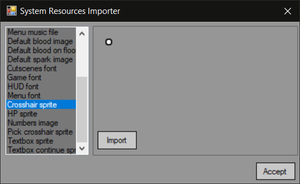
The engine has some default resources that you will have to provide if you want them to be shown. They can be added in "Import System Resources" menu along with other system resources.
Default effects sprites for enemies will be shown if they were not imported in enemy's settings menu.
"Music" must be in .OGG Ogg Vorbis format.
"Numbers Image" refers to the numbers used for the player HUD. See HUD_Configurator
"Textbox Sprite" is used for text in "Visual Novel" mode See Scripting#Cutscene_commands_list:
Please note that many of the system resources come with a default file included and can be found and edited from inside the project folder directly.
Added initial support for video playback. EFPSE build 1.9.5 and Newer
This allows you to have animated menus and cutscenes without a huge impact on memory or loading times It currently uses a very naive method, and doesn't support audio, but this will be improved with future updates. You'll need to use an external tool to convert your video to a supported .vid file.
Image Stream Creator. Convert any FFMPG encoded video to .vid for EFPSE
back up link for version 1.2 files.
Adding Video background to menu.
Once you have converted your video to .vid you can simply place it in the menu folder with the same name as the static background. Typically this can be found at
\EasyFPSEditor\Projects\YourProject\Menu
Example of animated background